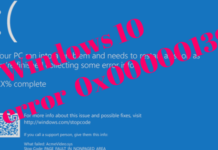Slow Internet Speed on one computer windows 10
Fix slow internet speed on one computer windows 10 fixed. Internet slow on PC but fast on phone. There are many methods that can be applied depending upon your problem try in order.
Method 1: How to Fix slow Internet issue windows 10
- Go through this method If you have an AMD Graphics or AMD processor.
- Click Start, search for “AMD QuickStream” if it is installed on your pc then it can be the reason of the problem, just uninstall it.
- If you require it for any serious use you can download the update from the following link:http://support.amd.com/en-us/kb-articles/Pages/AMDQuickStreamTechnology.aspx
- Please make sure you uninstall the existing QuickStream app before installing this version.
Method 2: Internet slow on PC but fast on phone
Run a malware test
Select a good malware remover to run a malware test:
- Malwarebytes Anti-Malware
- Bitdefender Antivirus Free Edition
- Adware Antivirus
Method 3: Slow Internet Speed on one computer windows 10
Right-click This-PC, Properties > Device Manager or Go – Start > Control Panel > System > Hardware and click Device Manager and follow the steps:
Select settings accordingly :
- Click power management and uncheck “Allow the computer…….“.
- Then navigate to Advanced Tab and set “802.11n Channel width….” to “Auto”
- Finally, press ok and reboot
Method 4
- Connect the computer to the router using a different Ethernet cable.
- If you have a switch in between the computer and the router, try connecting the computer directly to the router.
Method 5 – Internet Slow due to Network Card drivers
Check for Unrecognized and Curropt devices
- Right-click This-PC, Properties > Device Manager or Go – Start > Control Panel > System > Hardware and click Device Manager
- Expand “Other Devices ” Look to see if there are any items with ( ! or ? ) beside them, mainly Network Adapters.

If there are, Click on > beside them and double click on the item, click Driver at the top and then Update Driver- Repeat with any other similar items.
Method 6
-
Check link speed/duplex:
- Right-click This-PC, Properties > Device Manager
- Expand Network adapters and double-click the appropriate adapter
- Navigate to the Advanced Tab
Select Link Speed & Duplex from the Property list and make sure its value is set to Auto Negotiation.
Method 7
Reset the TCP/IP :
- Right-click Start, select Command Prompt (Admin)
- Type “netsh int ip reset c:\resetlog.txt“ and hit Enter
- Reboot the computer.
You can also use the Fix it wizard from the following link: https://support.microsoft.com/en-us/kb/299357