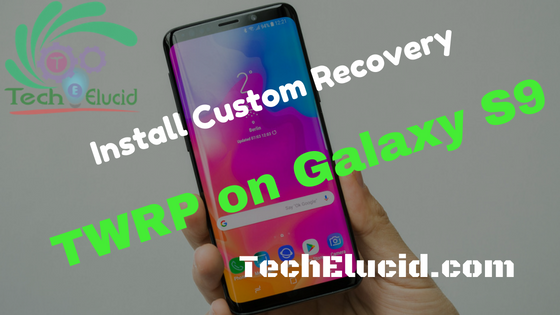To Explore all options in your Samsung Galaxy s9 is only possible if you got root access like basic tweaking processes such as replacing the stock ROM(your android default operating system) with a custom-made software. Well, To root the Galaxy S9 is possible only if you flash a custom recovery on your Samsung galaxy s9 properly. In this guide, I will be explaining to you how to install TWRP custom recovery on Galaxy S9 and galaxy s9 Plus. As we all know that Samsung Galaxy S9 or Galaxy S9 Plus can be already booted into recovery mode but, by default, we are talking about the default (built-in recovery environment) which is recovery software that can be useful in your case or if you want to apply do official (legal in ways of Samsung). SO it must be necessary to tell you that phone manufacturers like Samsung never recommend installing a custom recovery the reason is that recoveries are developed by third-party developers.
Custom recoveries also void the warranty of a phone which is another reason for the manufacturers to discourage its installation. However, all these reasons are not enough to keep an Android lover from modifying his/her phone. Custom recoveries like the TWRP (Team Win Recovery Project) and CWM (clockwork mod recovery) deal with the bootloader of a smartphone, these two custom recoveries replace the stock (default) recovery of a phone with itself and perform custom tasks for you. As I described above that stock or default recoveries have limited options that can be used to flash official firmware or updates or in worst cases to hard reset the phone.TWRP recovery can ensure a connection between you and your phone’s internal system. As there is a custom recovery image is involved there won’t be any factory/carrier restriction involved. Therefore you can turn your device into your new playground.
The TWRP Recovery can be used to perform various tasks that the phone manufacturer doesn’t want the users to access. for example perform a hard reset, clear app data cache or flash OTA packages from your SD card). So, if you want to customize and optimize the Android system according to your needs then you have to replace the stock recovery with TWRP custom recovery for example If you want to make a Nandroid Backups (A full-fledged backup of your phone) or you want to access the advanced Wipe options, you will be needing TWRP recovery for all these purposes. TWRP Custom Recovery has been tweaked best for specifically for the Galaxy S9 and the Galaxy S9 Plus.
Disclaimer: All the tools, mods or ROMs mentioned below belong to their respective owners/developers. We are not to be held responsible if you damage or brick your device.
Now that we are talking about a phone like Galaxy S9 and S9 Plus, we will learn about the possibilities of modifications on these phones only. Galaxy S9 and S9 Plus are pure powerhouses in their stock form, but that doesn’t mean you can’t go an extra mile to raise their limits. With the help of a TWRP custom recovery on the S9 or S9 Plus, you can install Xposed Framework.
The Xposed Framework has got thousands of modules which can add tons of features to your phone. For instance, you can run YouTube in the background, you can block all those flashy advertisements, you can tweak the battery life and performance of the phone.
Pro Points of TWRP on Galaxy S9
- You can restore your Nandroid backups with TWRP .
- It also includes the wipe option which allows wiping Dalvik Cache along with other partitions individually.
- TWRP also comes with its own terminal which can be used to sideload Apps and ROMs.
- The install option in the recovery will let the S9 owners install .zip and .img files.
- And most importantly when you are going to to root your Samsun S9, you are going to need TWRP because this is the best only way to flash SuperSU or Magisk on your Samsung S9 phone.
I hope above things are made clear to you and explanation was good enough to give you a clear idea of TWRP custom recovery and also how it can help you to root your Samsung Galaxy S9. TWRP recovery is a handy app that can be utilized without issues even by the clients who are on their first tweaking endeavor. The app comes with a touch-based interface and with awesome features and settings that are easy to try. We will be see how to install TWRP in Galaxy S9 –SM-G960F, SM-G960F/DS, Korean SM-G960N and Galaxy S9 Plus – SM-G965F, SM-G965F/DS, Korean SM-G965N .
Files to Download before Install TWRP on Samsung S9 – S9 Plus
- Install Samsung USB drivers on your PC.
- Download and extract Odin 3.13.1 on your PC.
- Now Download the TWRP Recovery.tar file: TWRP for Galaxy S9 G960F/FD/N | TWRP for
- Galaxy S9 Plus G965F/FD/N
- Lastly, Download patched boot image file.
See our recomended reads
- How To Root Huawei Honor 8 Lite – PRA-LA1 PRA-TL10
- How to Root Huawei y6 II CAM-L21 – Install TWRP + SuperSU
- How To Root Huawei P10 Lite – WAS-LX1, WAS-LX2, WAS-LX2J, WAS-LX3, WAS-L03T
Requirements for Install TWRP on Samsung S9 – S9 Plus
Please read every line carefully and make sure you read the tutorial once before actually performing it on your Samsung S9.
- This guide is only for the Galaxy S9 G960F/FD/N and S9 Plus G965F/FD/N Exynos variants.
- Charge your phone up to 80% make sure your phone does not shut down during the procedure or it might damage your phone.
- This tutorial will WIPE OUT all your DATA. Backup your contacts, call logs, SMS messages and important media content.
- Enable OEM Unlocking on your phone.
- Enable USB debugging mode on your phone as well.
- If you are using a Chinese variant of the Galaxy S9/S9 Plus, then unlock its bootloader.
- While using Odin3, disable Samsung Kies if you have it installed on your PC.
- Use OEM data cable to connect your phone to your PC.
- Your Phone should be on Official Firmware by Samsung, not a custom ROM.
- You need to enable USB Debugging mode to connect your Android phone to computer.
How to Enable USB Debugging in Samsung S9 – S9 plus
- Navigate to Settings > About Phone > Build number.
- Tap the bulid number 7 times to become developer.
- Now navigate to Settings > Developer Options > USB Debugging.
How to Install TWRP on Galaxy S9
- You can download Odin from here – then, unzip the downloaded package and run the resulted executable file for resuming the installation process.
- Finally download the TWRP recovery package from this page – place this file on desktop.
- Launch Odin on your computer.
- Then Switch off your handset and wait while the power off processes is completed.
- When done, reboot download mode: just press and also hold the Power, Volume Down and Home buttons together; when download mode is displayed connect your smartphone with your computer via USB cable.
- If on Odin the “added” message is displayed and the ID:COM field is turned blue you are good to go; if not, reinstall your phone’s drivers before repeating the steps from above.
- Next, from Odin select the AP option and just pick up the TWRP recovery file.
- From Odin click on the Settings tab and make sure the Auto Reboot and Re Partition options aren’t selected.
- Click on Start and wait a few moments while the custom recovery image is being installed.
- The “pass” message will be displayed on Odin and the ID:COM field will be turned into green.
- So then you can remove the USB cord and reboot your device.