In this guide, you will see How to Completely Remove Microsoft Edge Windows 10 manually by changing ownership to the user. Also how to Uninstall Microsoft edge completely windows 10 in an easy way with a tool. At last, we will see how to Remove Microsoft Edge from windows 10 with PowerShell.
Completely Remove Microsoft Edge Windows 10 Manually
So we are going to Remove MS Edge by renaming its folder so that we need to transfer trustedInstaller ownership to the user account you are currently using. Then You will be able to change Microsftedge.exe file name.
- Go to: C:\Windows\SystemApps\Microsoft.MicrosoftEdge_8wekyb3d8bbwe
- Right click on MicrosoftEdge file then Properties -> Security -> Advanced and Click Change (next to owner).
- Click Advanced -> Find Now then select your username (probably with your email) then click OK.
- Then Select your username and Click Edit.
- add your username and Check full control and press Ok.
- Rename MicrosoftEdge file to a name of your choice
- Repeat all above steps for file MicrosoftEdgeCP also.
- Done! Edge will not run!
Note: If you are stuck somewhere or not getting any point see video below.
Recommended: See How to Disable User Account Control in Windows 10
Uninstall Microsoft edge Completly windows 10 Easy method :
First download a tool: Download Edge browser tool
- Extract zip files on the desktop.
- Right-Click on “Uninstall Edge.cmd” file and Run as Administrator
- Let the tool do its work.
- At last, reboot your windows.
Remove Microsft Edge from windows 10 with Powershell
- Open the PowerShell. Type PowerShell in the Search bar.Right-click and select Run as Administrator.
- Type the following command and hit Enter
Get-AppxPackage
- This will show you a list of all installed app. Look for Microsoft.MicrosoftEdge.
- Copy (Ctrl + C ) or write down the PackageFullName.
- Type following command with package name in it and press Enter.
Get-AppxPackage Microsoft.MicrosoftEdge_20.10240.16384.0_neutral__8wekyb3d8bbwe | Remove-AppxPackage
- Done MS Edge will no longer work.
You might be interested to read How To Remove Preinstalled Applications Windows 10 – Uninstall Default Applications Windows 10

![Completely Uninstall Microsoft Edge [Solved] Completely Remove Microsoft Edge Windows 10 - Uninstall Microsoft edge completely windows 10 - Remove Microsft Edge from windows 10](https://techelucid.com/wp-content/uploads/2017/09/Completely-Uninstall-Microsoft-Edge.png)
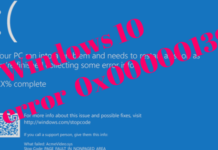







Why do I need to download a tool if I’m using PowerShell? It likely invokes and uses REGEDIT. But I don’t know.
With PowerShell Method, You have to do all the work manually but the tool is for your ease to make things fast, it automatically deals with REGEDIT.
REMOVE-APPXPACKAGE Microsoft.MicrosoftEdge_8wekyb3d8bbwe
REMOVE-APPXPACKAGE : Deployment failed with HRESULT: 0x80073CFA, Removal failed. Please contact your software vendor.
(Exception from HRESULT: 0x80073CFA)
NOTE: For additional information, look for [ActivityId] 8caf819c-a5b0-0003-8fd5-5f8db0a5d301 in the Event Log or use
the command line Get-AppxLog -ActivityID 8caf819c-a5b0-0003-8fd5-5f8db0a5d301
At line:1 char:1
+ REMOVE-APPXPACKAGE Microsoft.MicrosoftEdge_8wekyb3d8bbwe
+ ~~~~~~~~~~~~~~~~~~~~~~~~~~~~~~~~~~~~~~~~~~~~~~~~~~~~~~~~
+ CategoryInfo : WriteError: (Microsoft.MicrosoftEdge_8wekyb3d8bbwe:String) [Remove-AppxPackage], IOExcep
tion
+ FullyQualifiedErrorId : DeploymentError,Microsoft.Windows.Appx.PackageManager.Commands.RemoveAppxPackageCommand