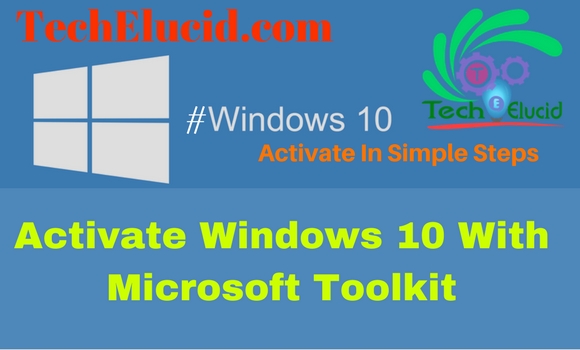Today we going to discuss how to reset Quick Access Toolbar Windows 10 File Explorer or Fix broken Quick Access windows 10. Windows 10 file Explorer aka This PC is the favorite section for most users. Moreover, It is a quick place for accessing anything you wanna use. However, the most useful feature is Quick Access toolbar You can pin folders in Quick Access for fast access for after use. But sometimes it gets nasty when it crashes or items not being pinned in the list. for that, you need to reset quick access full section.
Recommended: Fix Quick Acces Auto Reset after restart.
Method 1: Reset Quick Access Toolbar Windows 10
T0 fix the issue you are going to need a file named “Reset_Quick_Access_Toolbar.reg” link provided below :
- After downloading the file extract it.
- Double click on the .reg file to merge it.
- If prompted, click on Run, Yes (UAC), Yes, and click on OK to approve.
- Close the File Explorer if open, either navigate to another folder.
- Now reopen File Explorer to apply.
Recommended for you: How To Boot Into Safe Mode Windows 10
Method 2: Fix broken Quick Access Windows 10
- Open File Explorer and paste the following paths one by one in the address bar
- Replace username with yours and hit Enter.
” C:\Users\username\AppData\Roaming\Microsoft\Windows\Recent\AutomaticDestinations ”
” C:\Users\username\AppData\Roaming\Microsoft\Windows\Recent\CustomDestinations ”
- Once the folder is opened, press Ctrl+A to select all its contents. Now, right-click and select Delete, to delete all the files in the folder.
- Repeat above step for both the above-mentioned folders.
- Reboot your system.