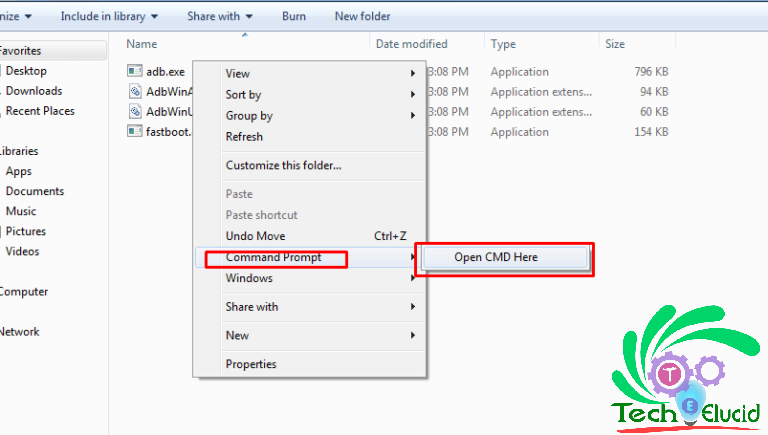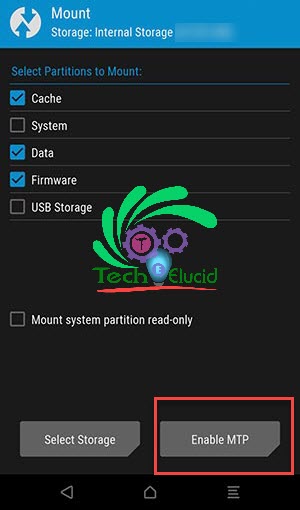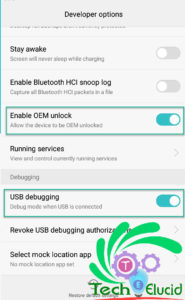Social profile stalkers exists in everyone’s contact list, it’s a simple truth you can’t ignore that fact. You will always need to stay private from some people for several reasons.In WhatsApp latest features, WhatsApp user can share photos, videos, and GIF with their contacts as a daily status update all status updates photos, videos and GIF’s last only for about 24 hours, before disappearing automatically. By default, this status updates are set to be public which means can be seen by all contacts but this can disturb privacy of some users who do not like to share their daily status with everyone in their Contact List or address book so for that Fortunately, WhatsApp makes it easier to set your status updates and profile picture to hide status from specific contacts or to share your status only with specific contacts.
In case you don’t know how to hide your Profile Picture and status from one person we will help you with that.
Note: All methods are no-root methods, however, there are many methods available for rooted devices. So for the sake of the non-rooted users, we are explaining normal methods.
How to Hide WhatsApp Profile Picture from specific contacts
You can easily restrict someone from seeing your WhatsApp profile picture in three ways:
- Restrict WhatsApp Profile Picture to Address Book Contacts only
- Remove Contacts From Address Book who should not be seeing your Profile Picture
- Use third party App WhatsNot.
First, two methods don’t require any third party software or any app. You just need to follow steps and you are done. So without wasting any time, let’s start.
Recommended for You:
- Earn Money With your Android SmartPhone – Best Money Making apps Android
- Top 3 Apps to Watch Movies on Android
Restrict WhatsApp Profile Picture to Contacts Only
As you know there is no official way by Whatsapp to hide your Profile Picture from selected contacts in WhatsApp. So, we will use other tricks to hide WhatsApp profile picture from specific contacts.
- First Open WhatsApp on your Android Phone.
- Then tap on the 3-dots icon located at the top right corner of your Android Phone and then tap on Settings in the drop-down menu.
- Navigate to the Settings screen, tap on the Account option.
- On the Account Screen, tap on Privacy.
- Then On the Privacy screen, tap on Profile Photo.
- On the next screen, tap on My Contacts.
Delete Contacts From Address Book of Phone
Now, the next trick we are going to use is to make sure that the contacts that you want to hide WhatsApp Profile Picture from are not listed in the Address book of your Android Phone. Keep in kind that Even if you delete the Contacts from the Address book, your Chats with these Contacts will still remain active. The main change you will notice a change in the way these Contacts will be appearing in WhatsApp, You will no longer see the Names of Contacts that you have removed from the address book, you will only see their phone numbers. If you are Ok with how these Contacts appear in WhatsApp, you can go ahead and delete these contacts from address book.Please make a backup of contacts for future use.
Delete Contacts From Address Book on Android Phone
Follow the steps below to delete certain Contacts from the address book on your Android Phone.
- Open the Contacts App on your Android Phone.
- Tap on the Contact that you want to delete.
- On the next screen, tap on the 3-dots icon located at the top right corner of your screen and then tap on the Delete option in the menu that appears.
Once you remove Contacts from the Address book, they will no longer be able to see your WhatsApp Profile Picture.
Block Someone from Seeing your WhatsApp picture with ” WhatsNot “
Here is a simpler one involving a third-party application. You can use it without rooting your phone and it is completely free.
How “WhatsNot” works
I have personly used WhatsNot and it literally eliminates the contact from phone’s memory and makes you able to call and text them from it only. In reality, it only tricks WhatsApp that the contact is not in phone memory. As a result, you can receive the messages from them but others won’t gonna see your WhatsApp profile picture and status updates. Moreover, remember one thing that some users have reported that it hadn’t worked for them.
- First go to Play store, search for “WhatsNot” and install it.
- Then Open it and search for the contact from which you wanna hide your WhatsApp profile picture and status updates.
- That is it you are done.
Regardless of following any of above methods, you will still be able to send and receive messages from those contacts but they will not be able to see your profile picture or status updates.
Conclusion:
We hope that you were able to hide certain people from viewing your WhatsApp Profile picture and status updates with these easy methods. In case of any difficulties please comment below.